Note: If you’re looking for a guide or how to install OSX on intel PC hardware, sorry you’re on the wrong page. The net is overflowing with information on this topic, there’s no point adding one more.
This post will lessen your sleepless nights over kernel panics and will make installing Maverick on your Intel PC a bit more enjoyable than frustrating.
You should NOT:
- Forget to check OSX hardware compatibility list (HCL). OSX is quite unforgiving with hardware – processor, motherboard, video cards, sound cards, WIFI cards and recently with bluetooth dongles. Sometimes, buying a “compatible” but a bit expensive peripheral pays off better than hacking kexts. Unless you’re into hacking kexts and not installing OSX primarily.
- Jump at an installation method just because it is popular. Unibeast-Multibeast installation method by Tony Mac is a lot easy and popular, it’s a shame though it didn’t work for my rig. I got the boot:0 error. Myhack method fixed that and a few more kinks (like trashing off some useless kexts off the vanilla maverick installation app).
- Cheap out on your USB installation drive. Choose a Hi speed 8G (or more) USB drive to install OSX on your rig. Faster USB drive means faster installation and will save your hours off the waiting! The usual 15 minutes on a high speed quality USB is equivalent to an hour or more in a cheapo USB.
- Snub the Solid State Drive! Of all the investments you will make on your PC parts,SSD (as a primary OSX drive) will do wonders on your boot up time and app run time!
- Stick those WIFI cards, Bluetooth dongles and sound card into your rig’s slots just because it works flawlessly with windoze. Apple has this habit of nipping out hardware unceremoniously off its HCL . Read, read and read some more. If you still chose to put them inside your rig, make sure you have the right kexts (drivers) and the right method to install it.
- Complicate your installation by adding all those hard drives while installing a Maverick. Plug in your primary OSX drive only and install first on that drive. Add you’re other drives later. On the other hand, do not install OSX Maverick using a bluetooth keyboard, trackpad or mouse. If your bluetooth won’t work, I don’t know how will you can proceed with your OSX installation.
- Push your luck! find a compatible video card and don’t complain to apple your VC is not supported.
- Forgot the UEFI, or bios boot program settings. Set your IDE/drive state to “AHCI” or “enhanced” and OS to “plug and play”. If you have virtualization, turn it off!
- Shun off the boot flags or the boot commands. Some peripherals will work with addition of boot flags. If you’re stuck with kernel panics, the boot flags will help you troubleshoot and identify the culprit, which is usually an incompatible hardware.
- Forget installing your bootloader during Multibeast post installation. Sounds really crazy but yes I made this mistake many times before. The boot error on restart is just awful to say at least. So make sure you have a bootloader installed on your target disk!
I know this is neither exhaustive nor a finished list of don’ts. It will never be. However, taking these warnings saves you half of the installation frustrations than when you don’t heed it. Of course thats just approximate, but if you want to risk precious time, go ahead try your luck. 🙂
Last modified: November 28, 2013
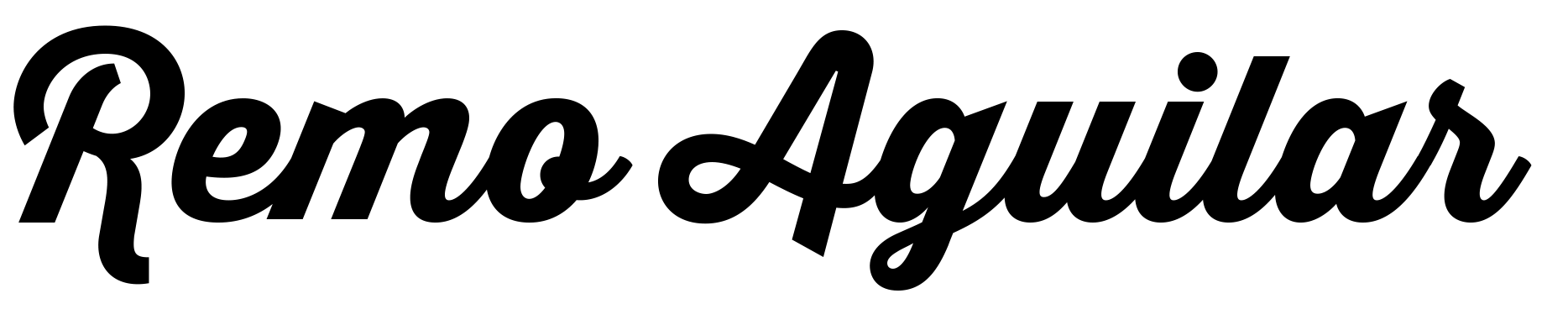




No comments yet.