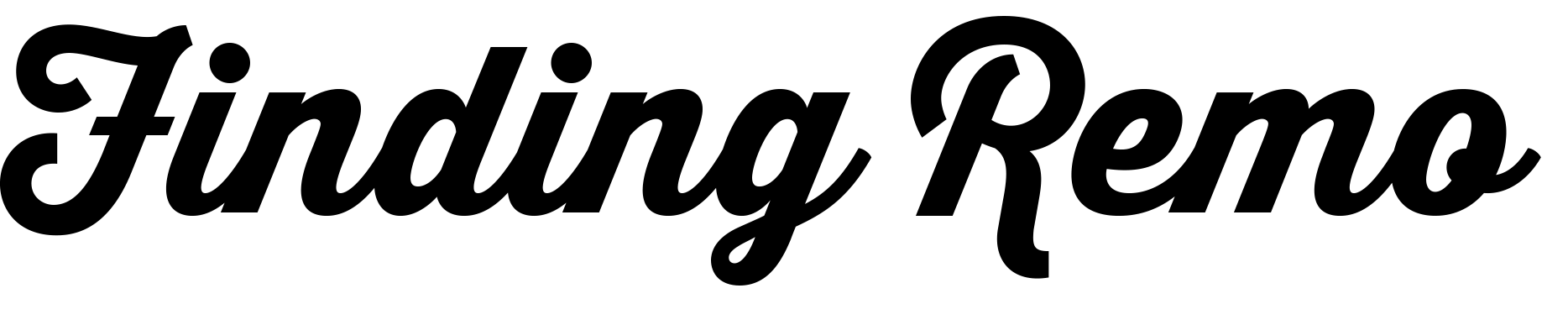Tomorrow, I shall be a ruthless editor…:)
Day One: 3 Days/ 3 Positive Things Challenge
Thanks Doc Iris Isip-Tan for nominating me. I breezed through day 1 🙂
1. Family. Finally had time to sit down and plan about Russel. Yes, that bright (and pogi ) kid said He need some pampering. 🙂
2. Work. Almost done with a project proposal today (wink). Hopefully, this will put food on our tables (mine and the people I work with) 🙂
3. Social Media. Worked on 5 blogs, created 2 social media communities/pages, tweaked 2 emails, streamlined some social media accounts. It was fun, engaging people and empowering others.
Hopefully tomorrow, monday will be as cool as today 🙂
And since I mentioned life areas (for me at least) above, I’m nominating people from those areas! Let’s see what you can share Russel Aguilar, Josephine Raras, Avel Manansala!
Solid state drive (SSD) upgrade for your unibody Macbook Pro
Next to a memory upgrade, an SSD drive is probably the next bang-for-the-buck upgrade you have to make on your hackintosh. I’ve upgraded my hackintoshes recently and frankly, I’ve never been as happy.
The 50% less boot up time and loading of apps is remarkable. I encountered a few hiccups during the upgrade but I manage to run the hackintosh after a few trials. Occasionally I get freeze ups and sudden reboots, but I pretty damn understand my hardware isn’t the best there is for a mac. Still, the markedly reduced boot up time and noticeably faster loading of apps is fantastic.
A do it yourself SSD upgrade for Macbooks, especially the retina ready later models, is not for the faint hearted. Generally, If you’re not ready to waste your Macbook, don’t do it. Have the professionals do it for you. Repairing Macbooks are a tad difficult, not to mention expensive. It does require some technical skills mind you.
It can be done though. It will present some unique challenges and it will require a ton of patience, luck and willingness to learn! I will share how I did my upgrades in my future posts!
Top 10 reasons to try “breakfast meetings”
There’s a staff breakfast meeting scheduled at 7:30AM today. Most doctors start their day early doing rounds or in the operating room for surgeons.We’re fresh, vibrant and full of energy in the mornings!
But meetings in the morning? Why?
- Most people are generally happy in the morning. We wanted to start our day positive and hope to sustain this throughout the day.
- We are generally more receptive and creative in the morning.
- You need someone to traffic or sort out these creative ideas. A good problem nonetheless.
- Humor and funny lines seem to work more in the morning.
- You have better chances of connecting solutions to a string of problems.
- Nobody seem to notice how time flies when you start meetings early in the morning. Unlike at the end of the day where everyone seem eager to fly out of the door.
- There’s plenty of good food and coffee around, yet only a few eat and do coffee breaks. It is less distracting.
- Humans tend to pee more in the morning, so it’s good to have a restroom nearby.
- You don’t need a grand presentation but people seem to get the message more accurately.
- People who attend early morning meetings seem to be also the ones who gives the best feedback you can get.
These are just some stuff I’ve rediscovered. And I’m betting this is somehow connected with the effective Filipino trait of socializing early in the morning and make good friends to start our day with!
(Featured image credit to Fix Willpower)